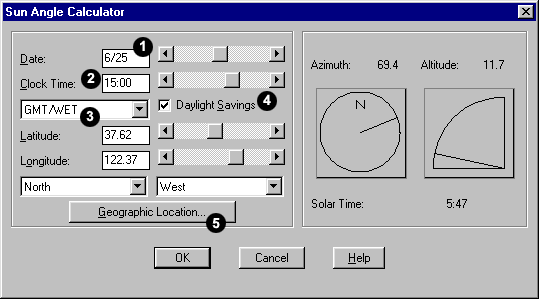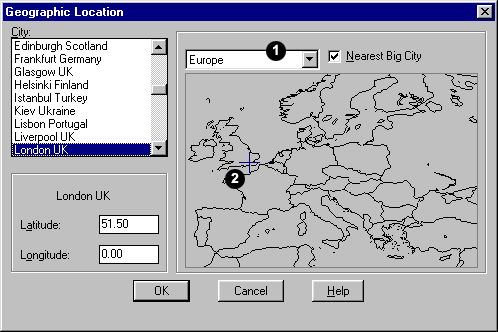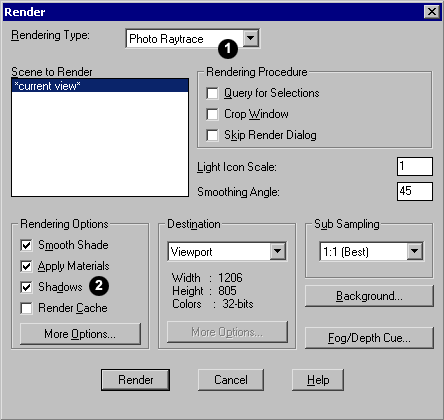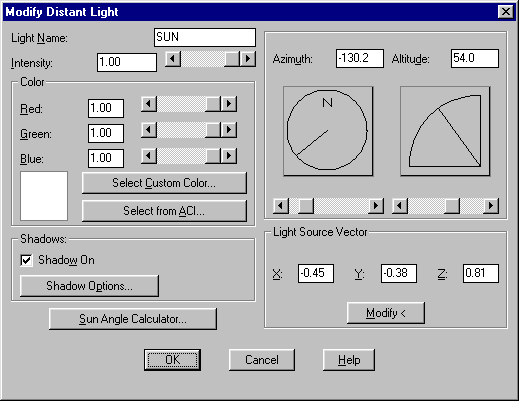The Autocad screen tells us we are in model space in the two following locations:




Don't forget that within paper space, we can have as many viewports as we like (although the more viewports active, the more PC memory is used which can affect your system's performance).

First of all, click the 'plot device' tab to select the printer you wish to plot to:



The left hand model tab has two default tabs next to it named 'Layout1' and 'Layout2'. These are shortcuts to the two default paper space views 'Layout1' and 'Layout2'.
By double clicking the right hand model button shown above, this will take us to the default paper space view Layout1.
By double clicking the right hand model button shown above, this will take us to the default paper space view Layout1.
What is Paper space?
Many beginners to Autocad get confused about paper space, so we'll try and make it as painless as possible! The concept is in fact very simple!
By now you should be familiar with model space, and what it is. To summarise; model space is the main drawing area in Autocad.
Paper space is an area used in Autocad to plot (print) the drawing created in model space. Paper space is a lot more powerful than simply letting us plot the entire model space drawing, we can set up views called Viewports within the paper space area to separately show different areas of the model space drawing.
Paper space is actually a blank sheet, the separate viewports showing different views of the model are what creates a printable drawing.
Many beginners to Autocad get confused about paper space, so we'll try and make it as painless as possible! The concept is in fact very simple!
By now you should be familiar with model space, and what it is. To summarise; model space is the main drawing area in Autocad.
Paper space is an area used in Autocad to plot (print) the drawing created in model space. Paper space is a lot more powerful than simply letting us plot the entire model space drawing, we can set up views called Viewports within the paper space area to separately show different areas of the model space drawing.
Paper space is actually a blank sheet, the separate viewports showing different views of the model are what creates a printable drawing.

The screen shot above shows a paper space layout created named 'A4 Layout view - Paper space 1'. Notice how earlier where the screen showed us that we were in model space, it now says paper to indicate paper space.
A rectangle measuring 275x200mm was drawn in paper space, so that it would fit nicely on an A4 sized sheet of paper.
A rectangle measuring 275x200mm was drawn in paper space, so that it would fit nicely on an A4 sized sheet of paper.
All Autocad commands that are used in model space can be used in paper space, however everything in paper space should be drawn at 1:1 (full size) in millimetres if the drawing is to be printed to scale.
The rectangle drawn is simply a frame which will provide a border to the drawing, when plotted.
Notice how each of the three views of the guitar head are bordered by a black rectangle, these are in fact separate viewports - each looking at the same 3D model in model space, but looking from different angles.
Notice how each of the three views of the guitar head are bordered by a black rectangle, these are in fact separate viewports - each looking at the same 3D model in model space, but looking from different angles.
Think of paper space as the piece of paper you wish to print on to, with holes cut away where you want different parts of the model space drawing to be shown. The model can be moved closer or further away from the hole, and also panned around. The view of the model in one view port is totally independent from the view in another, and zooming into one viewport will not affect the view of other viewports within the paper space.
Practice - Using Paper space Viewports
Download the Autocad drawing file lesson10.dwg, which is the above drawing of a Gibson Les Paul guitar head. The A4 paper space layout has already been created for you.
Download the Autocad drawing file lesson10.dwg, which is the above drawing of a Gibson Les Paul guitar head. The A4 paper space layout has already been created for you.
Lesson10.dwg (Autocad 2000 File)
Lesson10 r14.dwg (Autocad R14 File)
1) The drawing will open in model space, with the guitar head centred within the screen.
2) Click the tab next to the 'model' tab which says 'A4 Layout View - Paper space 1'. This will take us out of model space and into paper space.
The A4 sized rectangle frame with a title block is shown. This was drawn directly onto paper space, just like as if we were drawing in model space. Zoom out a little, notice the white box - this is the edge of the A4 sheet when plotted. In paper space, provided your plotter is set to the correct paper size setting, what you see is what you get. Generally, what is shown on paper space is what will be plotted.
Currently, there are no views of the model. We must add a viewport to be able to 'see through' the paper space and into model space.
4) Under the 'view' drop down menu, go to viewports -> 1 viewport. Drawing a viewport is exactly the same as drawing a rectangle, simply two opposite corners have to be specified.
Draw a viewport roughly in the centre of the A4 frame, as shown below.
Draw a viewport roughly in the centre of the A4 frame, as shown below.

Notice how the model is zoomed extents to the viewport. We have now created a viewport within paper space, ready for plotting.
Working with Viewports
Once a viewport is created, it itself can be modified, and so can its view. To activate a viewport, double click within the viewport window. The cross hair movement is now restricted to the viewport window. The bottom status bar will now indicate that we have entered model space, although we are still in paper space. Effectively, we are in model space, but working in model space through paper space. To exit out of the viewport, simply double click out of the viewport (or double click the status bar at the bottom of the screen to toggle between model/paper space).
Once a viewport is created, its contents can be changed by activating it, and zooming/panning throughout the drawing to change the view. We can even work on the model through paper space, as all the usual commands are still active
.A viewport can be moved around in paper space using the move command, however a viewport cannot be rotated. To change the size of a viewport, select it while in paper space, and change its size by dragging the blue grips at each corner of the viewport.
Once a viewport is created, it itself can be modified, and so can its view. To activate a viewport, double click within the viewport window. The cross hair movement is now restricted to the viewport window. The bottom status bar will now indicate that we have entered model space, although we are still in paper space. Effectively, we are in model space, but working in model space through paper space. To exit out of the viewport, simply double click out of the viewport (or double click the status bar at the bottom of the screen to toggle between model/paper space).
Once a viewport is created, its contents can be changed by activating it, and zooming/panning throughout the drawing to change the view. We can even work on the model through paper space, as all the usual commands are still active
.A viewport can be moved around in paper space using the move command, however a viewport cannot be rotated. To change the size of a viewport, select it while in paper space, and change its size by dragging the blue grips at each corner of the viewport.
To hide the rectangular frame of a viewport, simply create a new layer, turn the layer off then add the viewport to the layer. The viewport frame will then become invisible, although the viewport still functions. Of course, when you want to move/resize the viewport, don't forget to turn the layer back on!
Plotting to Scale
To be able to plot an Autocad drawing to scale, we need to set the zoom factor within the viewport. Setting the zoom factor enables us to fix the scale of the viewport when plotting from paper space at 1:1 (NOT scale to fit!).
To set a viewport to a scale is a simple procedure, we simply need to recognise if within model space we decided to draw in metres or millimetres i.e does one Autocad unit represent 1mm or 1m?
The zoom factor of a drawing is known as its XP value, and the xp value is determined as below (if one Autocad unit represents 1m):
To be able to plot an Autocad drawing to scale, we need to set the zoom factor within the viewport. Setting the zoom factor enables us to fix the scale of the viewport when plotting from paper space at 1:1 (NOT scale to fit!).
To set a viewport to a scale is a simple procedure, we simply need to recognise if within model space we decided to draw in metres or millimetres i.e does one Autocad unit represent 1mm or 1m?
The zoom factor of a drawing is known as its XP value, and the xp value is determined as below (if one Autocad unit represents 1m):
XP Value (m) = 1000/scale req'd
Example:
Viewport scale required = 1:200
XP Value = 1000/200 = 5
Zoom Factor = 5xp
If the model is drawn that 1 Autocad unit represents 1mm, then the above formula applies, but the zoom factor must then be divided by 1000.
XP Value (mm) = ( 1000/scale req'd ) / 1000The table below summarises the XP zoom scale factors for the common scales:
Example:
Viewport scale required = 1:200
XP Value = ( 1000/200 ) / 1000 = 5/1000 = 0.005
Zoom Factor = 0.005xp

Don't forget that within paper space, we can have as many viewports as we like (although the more viewports active, the more PC memory is used which can affect your system's performance).
Plotting
Now that we know how to set up a paper space view with scaled viewports, we simply have to plot it to a printer for a true scale, paper copy of the drawing.
Printing from Autocad is simple, we just have to ensure that a few settings are correct.
To open the plot menu, click the plot icon on the standard toolbar, or select 'plot' from the file drop down menu. The plot dialogue box will appear:
on the standard toolbar, or select 'plot' from the file drop down menu. The plot dialogue box will appear:
Now that we know how to set up a paper space view with scaled viewports, we simply have to plot it to a printer for a true scale, paper copy of the drawing.
Printing from Autocad is simple, we just have to ensure that a few settings are correct.
To open the plot menu, click the plot icon

First of all, click the 'plot device' tab to select the printer you wish to plot to:

The printer can be selected from the drop down list, the properties of the printer can also be selected to change print quality e.t.c.
Plot style is where we can choose the colour of the plot, based on the on-screen colours. For example, every red line within Autocad can be set to print red, or could be set to print out black. This setting can be left as none for now.
Full preview is where we can preview the print, but only after we have chosen our plot setup in 'plot settings'.
Partial preview provides a simplified preview of the drawing, useful for previewing large drawings which would take a while to regenerate all the viewports for the preview.
Back to the 'Plot settings' tab:

Paper size - select the paper size of the print out (This will usually be the size of the frame drawn in paper space. In the case of the lesson10.dwg tutorial file, this should be set to A4.
Drawing Orientation - Simply landscape or portrait. For this example set it to landscape, to match the paper space layout.
Plot style is where we can choose the colour of the plot, based on the on-screen colours. For example, every red line within Autocad can be set to print red, or could be set to print out black. This setting can be left as none for now.
Full preview is where we can preview the print, but only after we have chosen our plot setup in 'plot settings'.
Partial preview provides a simplified preview of the drawing, useful for previewing large drawings which would take a while to regenerate all the viewports for the preview.
Back to the 'Plot settings' tab:

Paper size - select the paper size of the print out (This will usually be the size of the frame drawn in paper space. In the case of the lesson10.dwg tutorial file, this should be set to A4.
Drawing Orientation - Simply landscape or portrait. For this example set it to landscape, to match the paper space layout.
Plot scale - This is where the entire paper space scale is set. Remember earlier when we said that everything in paper space should be drawing in millimetres at 1:1 full size? For the print to plot to scale, plot scale MUST be set to 1:1.
If a quick 'not to scale' plot is required of a drawing (or part of a drawing - see plot area below) the plot scale can be set to 'scaled to fit' to fill the paper with the selected print area.
If a quick 'not to scale' plot is required of a drawing (or part of a drawing - see plot area below) the plot scale can be set to 'scaled to fit' to fill the paper with the selected print area.
Plot Area - We must select which part of the drawing we wish to plot. In this case, we wish to plot the entire A4 frame in paper space:
Layout - this will plot the current layout.
Extents - Similar to zoom extents. The extents of the paper space area will be plotted.
Display - The current screen display will be plotted.
Window - This is the most useful tool to select the plot area. Similar to zoom window, plot window allows us to select the exact area to be plotted by selecting a rectangle around the required area.
Layout - this will plot the current layout.
Extents - Similar to zoom extents. The extents of the paper space area will be plotted.
Display - The current screen display will be plotted.
Window - This is the most useful tool to select the plot area. Similar to zoom window, plot window allows us to select the exact area to be plotted by selecting a rectangle around the required area.
Select the Window radio button, then click the 'window< ' box to select the window area. Choose the top left then bottom right corners of the blue A4 frame in paper space.
Plot offset - This enables us to select the position of the plot on the paper. For best results, select 'centre the plot' to plot the drawing central to the paper sheet.
Plot Options - these settings can be left as they are.
Now that we have defined our plot settings, go back to the 'plot device' tab and select 'full preview' to see a preview of the print job. It should be similar to the screen shot below:
Now that we have defined our plot settings, go back to the 'plot device' tab and select 'full preview' to see a preview of the print job. It should be similar to the screen shot below:

Finally, to exit the preview, right click and select exit. This takes us back to the plot dialogue box. Go back to the 'plot settings' tab and select the 'plot' button to send the drawing to the printer.
 9:43:00 AM
9:43:00 AM
 tutorial_mania
tutorial_mania
 Posted in
Posted in


 .
.



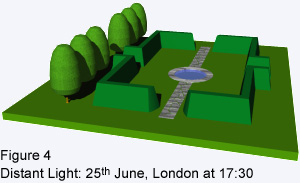
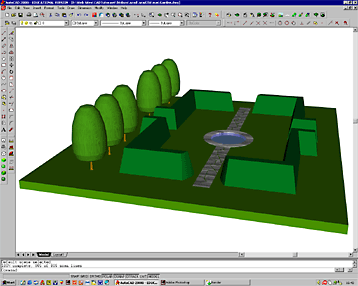
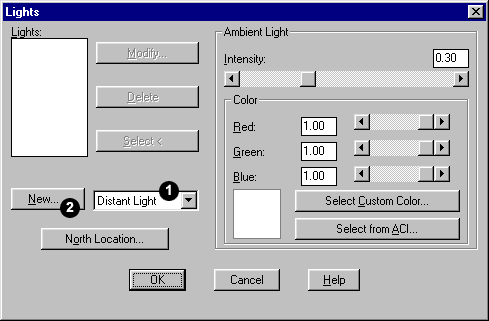
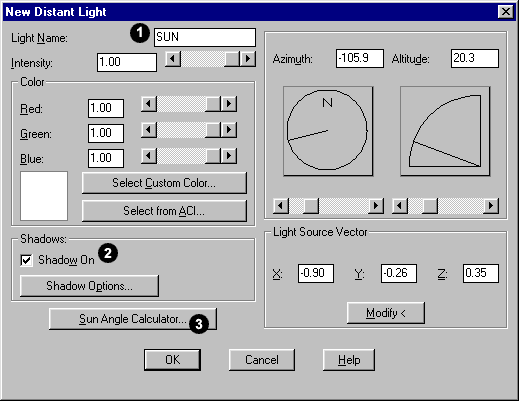
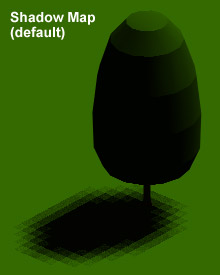
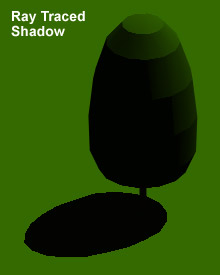
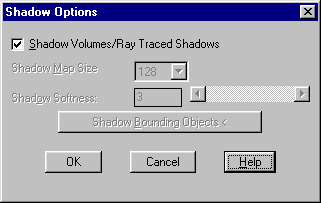 The Shadow Options dialogue box is used to specify which shadow type is used when you render the scene. The default shadow type is the shadow map.
The Shadow Options dialogue box is used to specify which shadow type is used when you render the scene. The default shadow type is the shadow map.