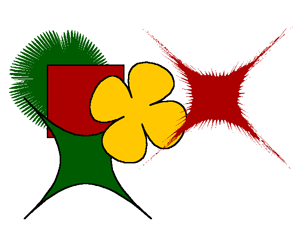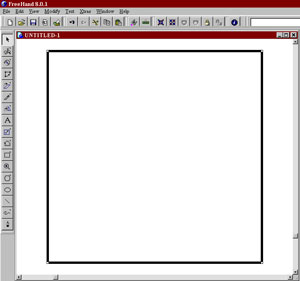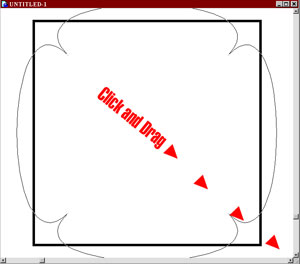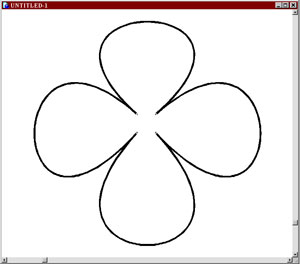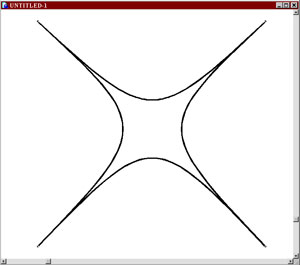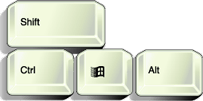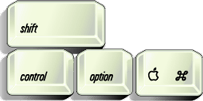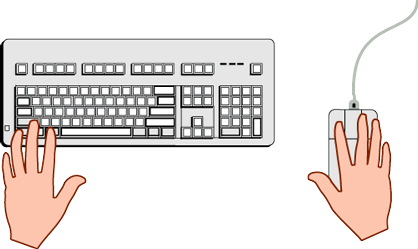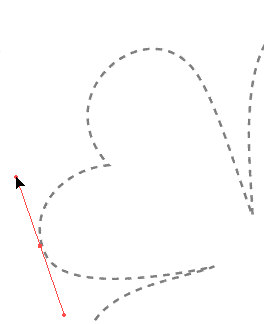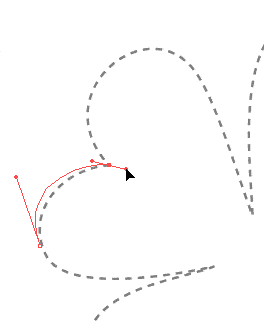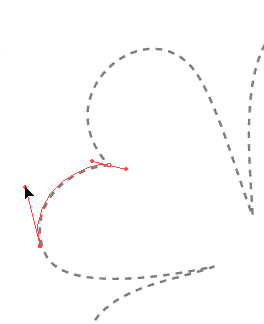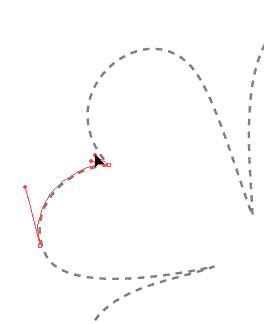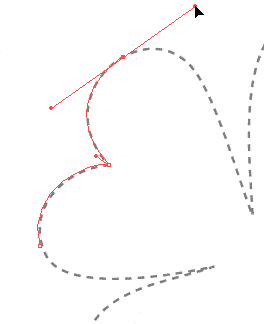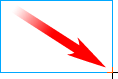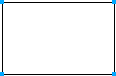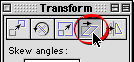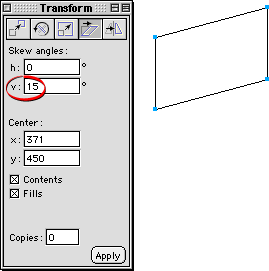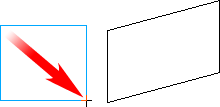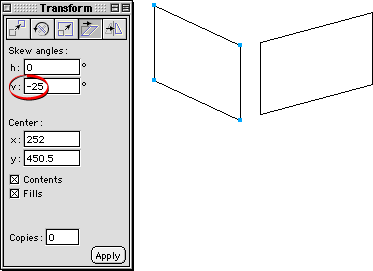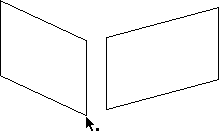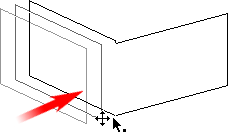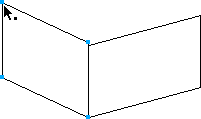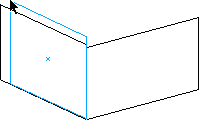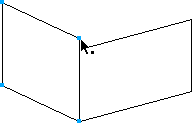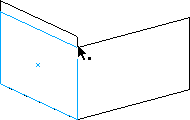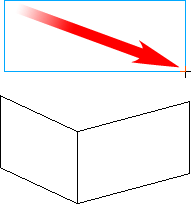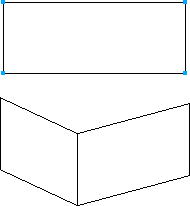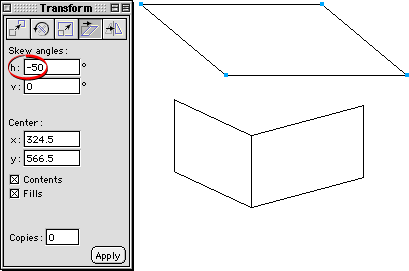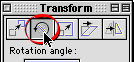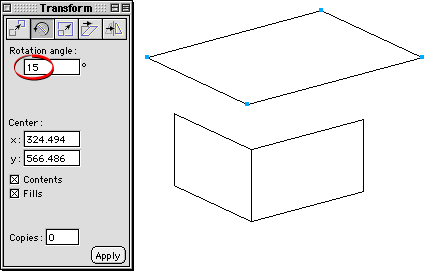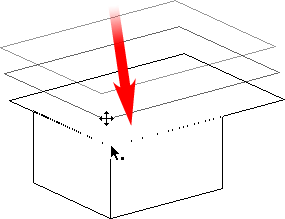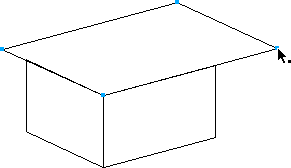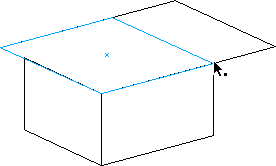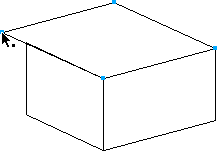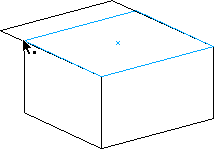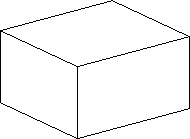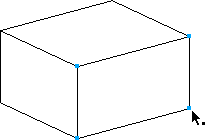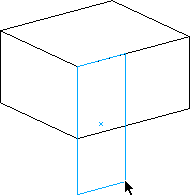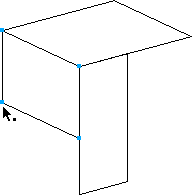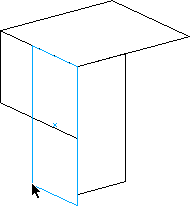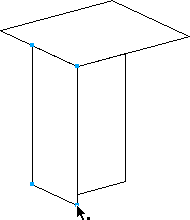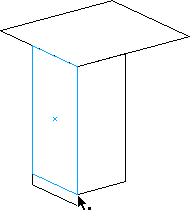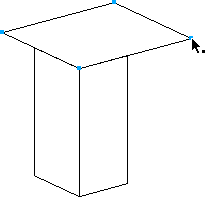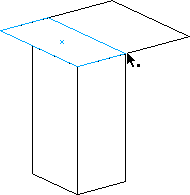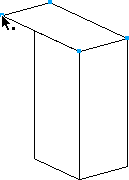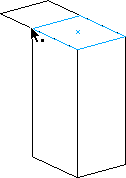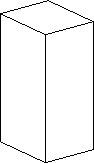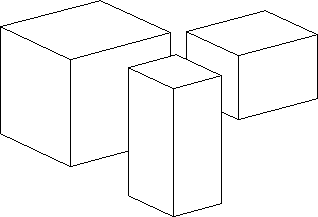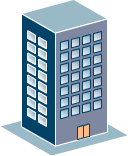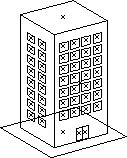|
| 1) We're going to start off with a fairly simple shape to just show you the concept. Basically a starting point for you to take and make your very own envelopes later. Draw a Pentagon shape like shown above using thePolygon tool. Give the stroke about a 20 pt. width and apply a lightly tinted color to it. This represents the thickness of the final envelope. If you want to try something thicker or thinner, adjust the stroke width. |
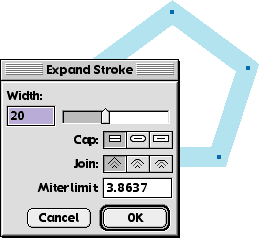 |
| 2) While the shape is selected, go under the Modify menu -> Alter Path -> Expand Stroke, or hit the toolbar button. Enter in the width of the stroke if it's not already there, here we use 20. |
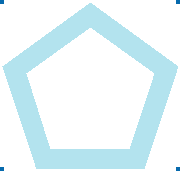 |
| 3) Now either Lock this shape or put it on a separate layer under the Foreground layer and lock that layer. This will be used as a guide for the Hollow Envelope we are about to create. |
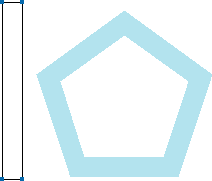 |
| 4) Next, draw a rectangle about as tall as the shape and Ungroup it. Now we'll be adding some extra points to this rectangle to use later, but first we need to find out how many points to add. |
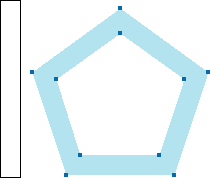 |
| 5) If we go back to the pentagon shape and select the paths, we can see that it contains 10 points total. So we take take that value and add 2 more points for a total of12 points. This is the amount of points we want to have in the rectangle to work with. |
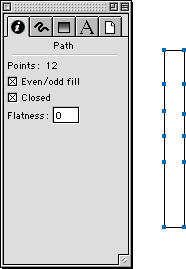 |
| 6) Use either the Bezigon or Pen tools to add the points to the longest sides of the rectangle until you see in the Object Inspector, that it has 12 points. It is very important to add the same number of points to either side of the rectangle like shown above. |
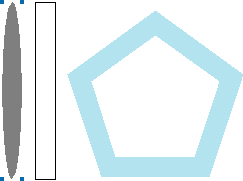 |
| 7) Next draw any shape about as tall as the rectangle. Above I just drew a thin Ellipse. This is what we'll be applying the envelope to temporarily. To get you through the next steps, it may be helpful to give this ellipse a Lens fill so that it's semitransparent. Now select the rectangle we created, and Cut or Copyit into the clipboard. |
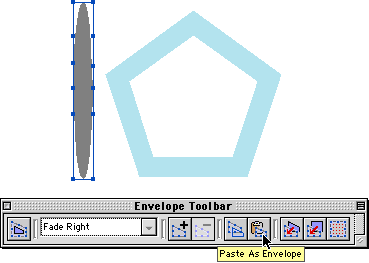 |
| 8) Select the Ellipse and in the Envelope Toolbar, hit the Paste as Envelope button to apply the new envelope. Now we're ready to get started, but first I'm going to try to explain the next steps, and I hope it's not too confusing for you. |
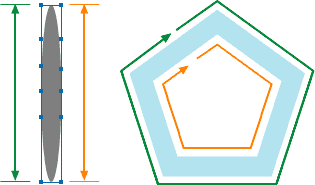 |
| What you'll be doing is moving the points of the Envelope to correspond with the points of the pentagon shape. The points highlighted in Green will be snapped to theoutside points of the pentagon, while the ones highlighted in Orange will be snapped to the inside. Got it? I certainly hope so... heh heh. |
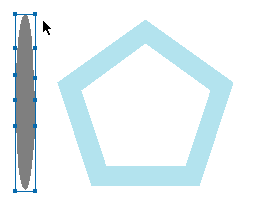 |
| 9) First turn on Snap to Points under the View menu if it isn't already. Start with the top two points of the Envelope and snap them to their corresponding points on the polygon. You can pick any points to start from on the polygon. Look at the animation above to see it in action. |
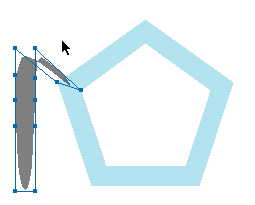 | |||||
| 10) Now continue the process with the remaining points. Making sure that the inside points of the envelope snap to the inside points of the polygon shape and the outside points of the envelope snap to the outside of the polygon. Watch the animation above to see me finish off my envelope. Yes it can get pretty confusing at first, but it definitely helps if you've used a Lens filled shape so you can see the underlying polygon points. When you get to the bottom points of the envelope, just snap them to the original top points where you started. When you are finished, it's safe to hide or remove the original polygon.
| |||||
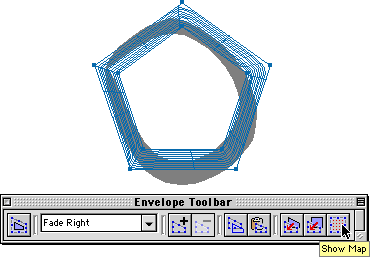 |
| To test and see if the Envelope was created correctly, hit the Show Map button on the Envelope Toolbar. You should see that the Envelope is warping around the inside of the polygon shape like shown above. |
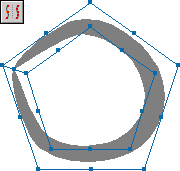 |
| 11) Now it's time to finish and add this to FreeHand as an Envelope preset. While the envelope is still selected, go under the Xtras menu -> Distort -> Add Points or use the toolbar button shown above. This adds more points to the Envelope and you'll immediately notice that it warps the shape much more accurately. You can add as many points as you feel necessary for your envelopes. |
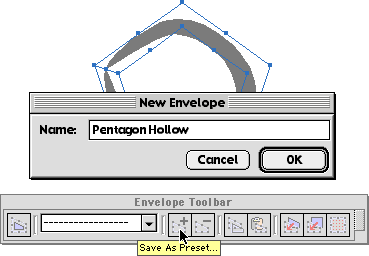 |
| 12) Once you've added points to the Envelope and are happy with it's appearance, keep it selected and hit the Save as Preset button. Then name it. Congratulations! You have now created a Hollow Envelope and it's been saved in FreeHand ready to be reused. |
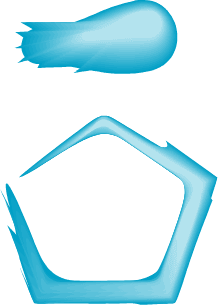 | |||
| Now apply it to something more interesting. Above I created a neat looking brush stroke that is actually a blend of two shapes. Once the Envelope is applied, you'll notice that it may be squashed, so just use the Transform Handles to adjust this. Once finished, it definitely has the appearance of a natural brush stroke!
|
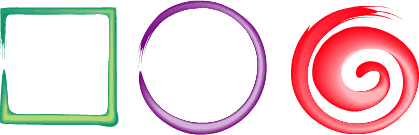 |
 1:44:00 PM
1:44:00 PM
 tutorial_mania
tutorial_mania

 Posted in
Posted in