1. In this example we have a drawing of a power cord such as one found on a personal computer. One object uses a gradient fill for shading.
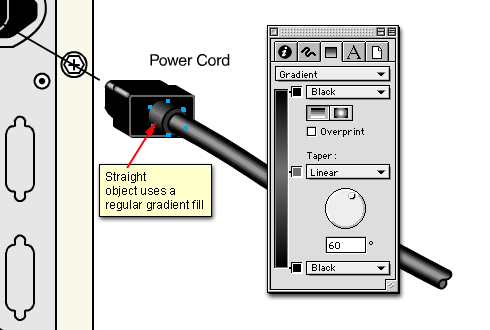
2. However, the cord itself is curved so a gradient fill would not give the desired result. In this case it uses a blend as a fill.
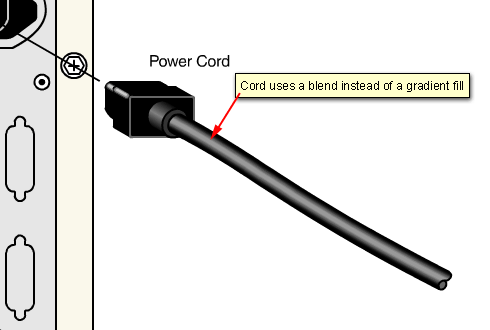
3. To make the cord, start by drawing a curved object with the Pen. Clone it twice and send one of the clones to another layer.
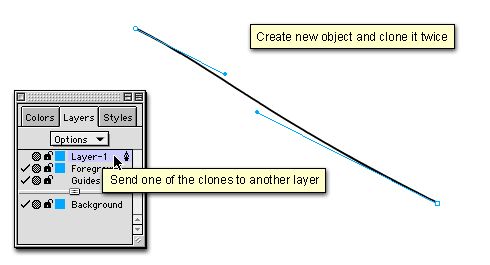
4. Give the top object a stroke width of 2 points and a stroke color of 40% black. Give the bottom object a stroke width of 8 points and a stroke color of black.
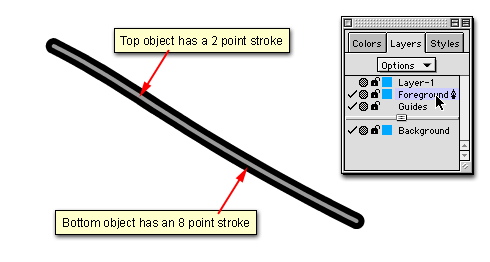
5. Select both objects and click Modify > Combine > Blend.
6. Hide the current layer, then activate the layer with the cloned object. Select it and give it a 10 point stroke.
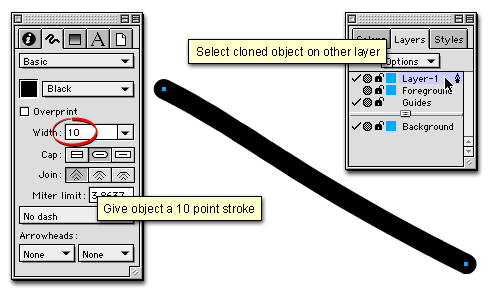
7. Next, click Modify > Alter Path > Expand Stroke. Click "OK" in the dialog.
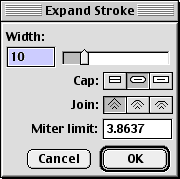
8. This creates a closed path out of the line.
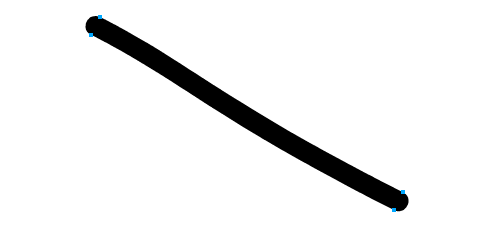
9. Modify the object to the desired shape. This object will be a clipping path for the blend. It is shown below in Keyline mode.
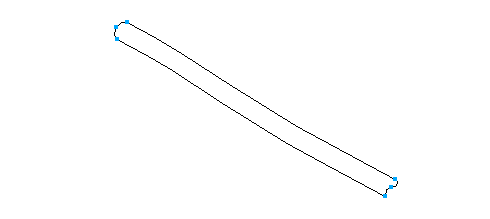
10. Give the object a black fill.
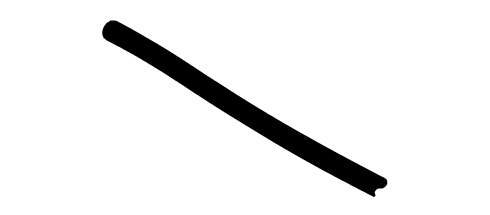
11. Activate the layer containing the blend and select it, then click Edit > Cut.
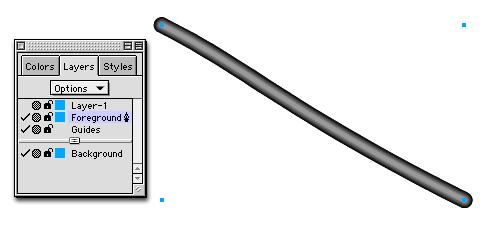
12. Activate the other layer, select the path and click Edit > Paste Inside. The black filled object becomes a clipping path for the blend.
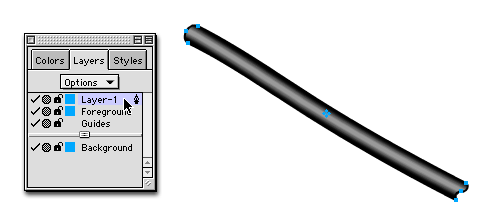
| Note: Please notice that the clipping path object retains its stroke and fill properties. In this case the clipping path is the closed path of the cord with a black stroke and fill. Different applications each treat clipping paths in a slightly different way. In Deneba Canvas™, Adobe® Illustrator® or Photoshop® the stroke and fill of a clipping path will be "none" (blank), while in Macromedia® FreeHand or CorelDRAW® a clipping path retains its stroke and fill properties. More on masks and clipping paths here, here and here. |
13. Shown below is the finished drawing. This example was just a simple curved shape. This same technique can be used on a more complex shape with more than two objects in the blend.
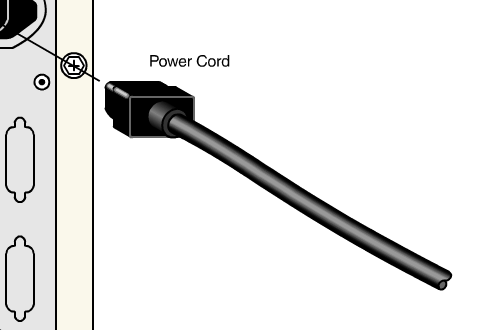
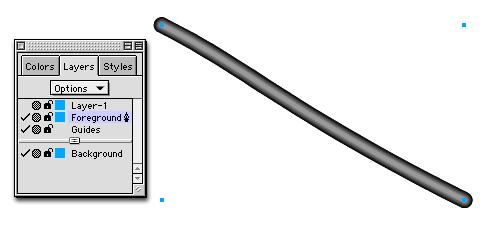
 10:50:00 AM
10:50:00 AM
 tutorial_mania
tutorial_mania
 Posted in
Posted in


0 comments:
Post a Comment