Final Image Preview
Step 1
Step 2
Step 3
Step 4
Step 5
Step 6
Step 7
Step 8
Step 9
Step 10
Step 11
Step 12
Step 13
Step 14
Step 15
Step 16
Step 17
Step 18
Step 19
Step 20
Step 21
Step 22
Step 23
Step 24
Step 25
Step 26
Step 27
Step 28
Step 29
Step 30
Step 31
Step 32
Step 33
Step 34
Step 35
Step 36
Step 37
Step 38
Step 39
Step 40
Step 41
Final Image
22.8.10
Craft a Vector Collegiate Notebook Design
 12:36:00 PM
12:36:00 PM
 tutorial_mania
tutorial_mania
Below is the final design we will be working towards. Want access to the full Vector Source files and downloadable copies of every tutorial, including this one? Join VECTORTUTS PLUS for just $9/month.
Use the Rounded Rectangle Tool to draw the basic notebook shape. Press the Up and Down Arrow keys while you draw the shape to change the corner radius.
Apply a complex gradient.
Duplicate the notebook and trim it in half using the Pathfinder.
Duplicate the left page and place it on top of itself. Apply a subtle gradient and set the Transparency to Multiply. You can quickly change the darkness of the shading by adjusting the Opacity.
Using the Pen Tool (P) to draw a page curl shape. Using the Pathfinder subtract the page curl shape from the edge of the paper.
Give the paper underneath the page curl a darker gradient to simulate that it is in shadow.
Draw a half-circle and condense it slightly. Place the half-circle under the page curl to complete the effect. Note that the gradient has a slightly lighter edge on the right. This is called reflective light and is an important detail in the overall realism of the page curl.
Apply a drop shadow to the notebook. Be advised, you may want to apply all of your drop shadows as the last step, depending upon how fast your computer is. Drop shadows decrease Illustrator’s speed performance. But, if your computer is fast enough this may not be a problem.
Create some colorful tabs by drawing a rectangle and then using the preset gradients to color them in. To access them go to Window > Swatch Libraries > Gradients > Brights. You may want to make the highlighted color slightly darker as our design calls for the tab to appear as if it’s wedged in between the pages.
Create the ruled lines by first drawing two horizontal lines.
Select both lines then go to Object > Blend > Blend Options. Select Specified Steps, enter a value then press OK. Go to Object > Blend > Make.
This is the result. You can adjust the number of lines by going to Object > Blend > Blend Options.
As is, the lines overlap the page curl. To fix this, expand the blended lines by going to Object > Expand.
Ungroup the lines you just expanded and adjust their horizontal length.
You cannot give strokes a gradient, so, using the Rectangle Tool (M) draw a very thin rectangle and give it a slightly darker blue gradient. Draw a small curved line and give it a darker blue color too.
Place your new elements on the page curl section.
This is what your design should look like right now.
Easily make random stains on the paper by using the Artistic Ink panel. Go to Brush Libraries > Artistic > Artistic Ink. You can drag the swatches right onto the page or you can draw a line using the Pen Tool and apply the swatch to the line. To further edit the ink swatches you’ll need to expand the ink first.
If you’re familiar with Illustrator you may be able to recognize when someone is using built-in ink swatches. To remedy this simple alter the ink swatches by using the Crystallize Tool (found under the Warp Tool, Shift + R.) Or, try using a variety of warping tools to achieve some interesting results.
Give your stains some gradients, set their Transparency to Multiply and adjust their Opacity to help them blend with the paper.
Create the holes in the paper by drawing an ellipse using the Ellipse Tool (L.)
Align your holes perfectly by using the Align Palette.
Construct the pencil using basic shapes. Note, the triangle used for the tip of the pencil was created using the Star Tool. To vary the number of points the star has simply use the Up and Down Arrow keys while you’re drawing the star shape.
Give the area shown below a jagged edge by using the Warp Tool.
Use Illustrator’s built-in Metals gradients by going to Window > Swatch Libraries > Metals.
The barrel of the pencil can be quickly created using a gradient to the fullest extent. To give the impression of a number of faces on the pencil apply a gradient with four colors, all slightly different but in the same family. Next, slide the yellow highlighted areas below so they’re as close to the green highlighted areas.
Give the tip of the pencil gradients. Give the exposed wood section of the pencil an Inner Glow by going to Effect > Stylize > Inner Glow…
Duplicate the metal part that holds the eraser on, condense it and alter the gradient to give the illusion of ridges on top of the metal base.
Using the Type Tool (T) apply some text to your liking. The font I’ve used is ITC Franklin. This completes the pencil.
To create the stand-alone pink eraser, draw a rectangle and give it a tenuous gradient. Take a notch out of the edge of the eraser by drawing a random shape and subtracting it from the rectangle using the Pathfinder.
Create eraser shavings by using the Pencil Tool (N.) How convenient! Arbitrarily draw some shapes and apply a pink to grey-pink gradient. Note, the easiest way to close an open shape is to hold down the Option key when you are ready to close the shape.
Create the paper clip by:
Merge everything using the Add to Shape Area in the Pathfinder. Apply a dark Inner Glow by going to Effect > Stylize > Inner Glow to complete the paper clip.
Position all your elements on the page to your liking and add drop shadows. You may want to duplicate all of the objects, merge the individual shapes that comprise each object using the Pathfinder and apply the drop shadow to that shape. This way, the drop shadow won’t be applied to all the little elements that make up each group of the illustration, such as the pencil.
I find it more pleasing to create a group of objects instead of spacing everything apart. However, this is up to you.
Using the Rectangle Tool to draw a rectangle and give it a subtle drop shadow and gradient.
Give the edge of the paper a torn look by drawing an arbitrary shape with the Pencil Tool and using the Pathfinder to subtract the shape from the paper.
Creating the photo is a cinch. Draw a couple rounded corner rectangles. Vertically align them using the Align Palette.
Draw an ellipse that falls where you’d like the reflection to be placed. Use the Divide option in the Pathfinder to break all your shapes up.
Now you’re able to give each section of the photo uniform gradients.
Give the white paper a bit of texture by using a different ink swatch from the Artistic Ink Palette. Vary your selection so all of you ink is unique.
Create the holes in the folder by first drawing an ellipse and giving it a white Stroke.
Create the shadow and highlight by blurring simple shapes. Create the arc shapes over the holes by layering two ellipses on top of each other and using the Subtract from Shape Area in the Pathfinder. Create the large angled reflection by blurring a rectangle and adjusting it’s Opacity.
Add some text to the front of the folder. I’ve used ITC Franklin for "Vectortuts" and Bickham Script for "Jonathan." Apply a gradient from the built-in Metals selection.
Here is the final design. You’ve just learned how to create a vector collegiate notebook design. It’s also the perfect base for creating a cool website header theme!

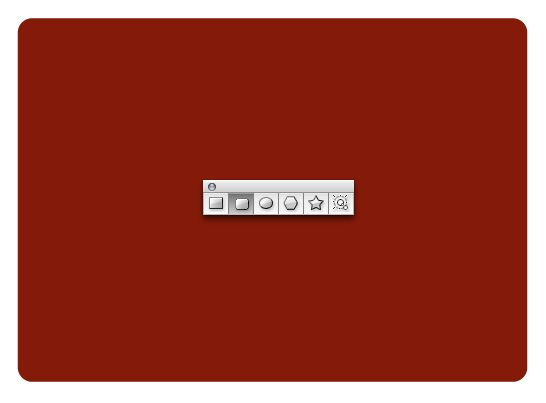
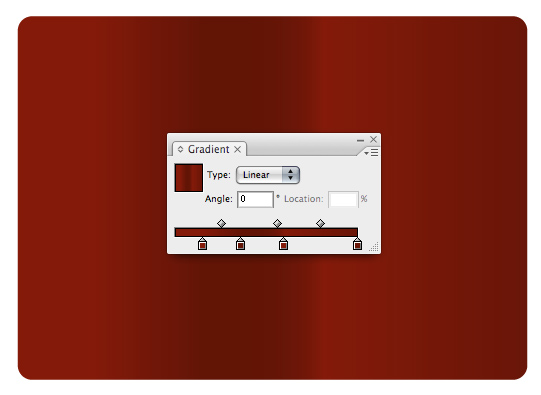
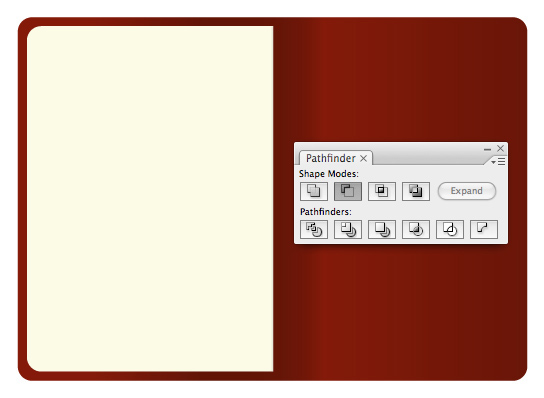
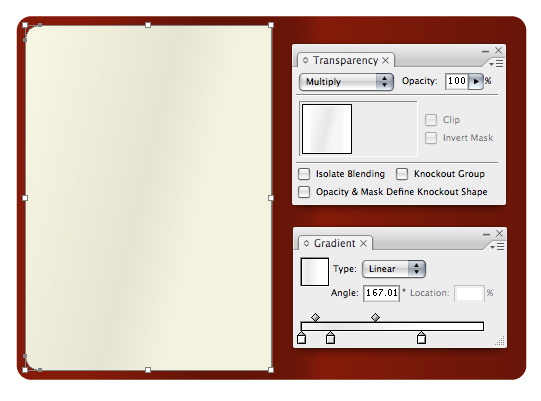
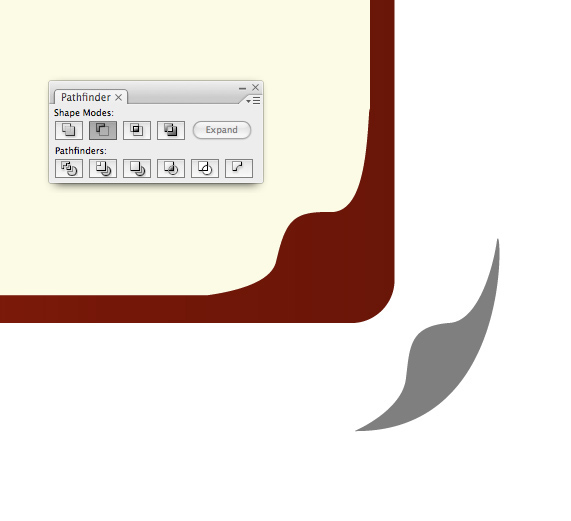
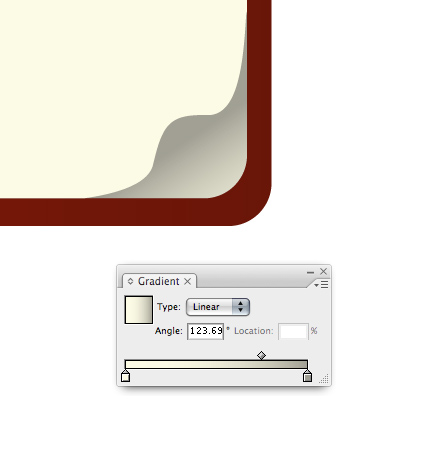

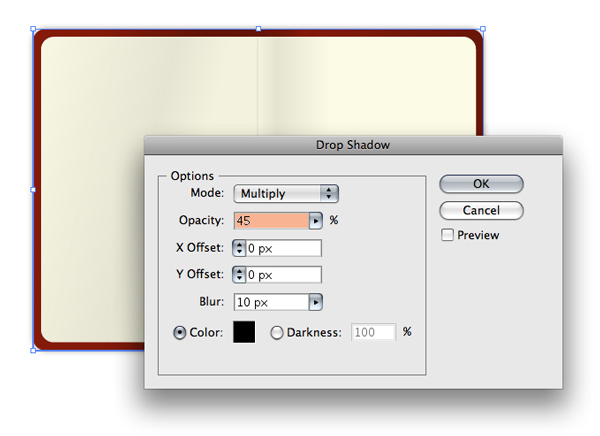
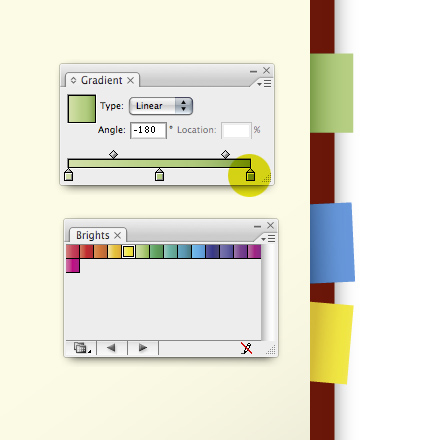
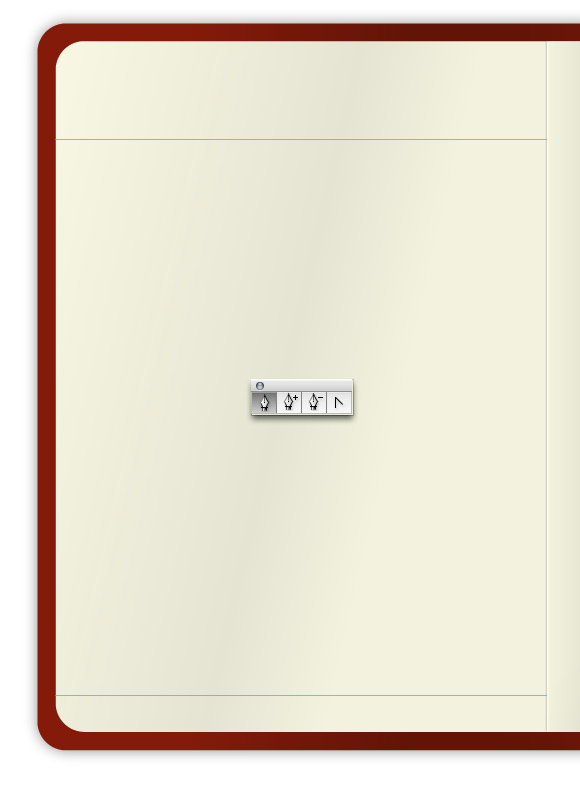
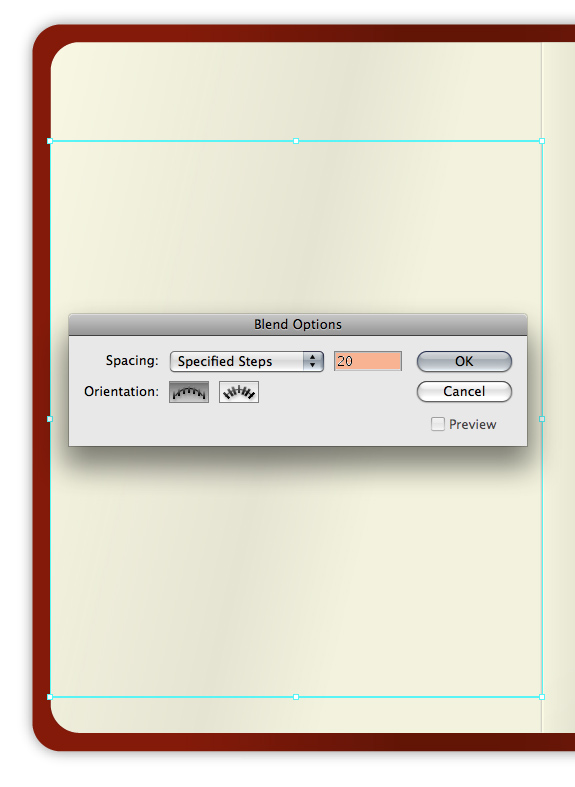
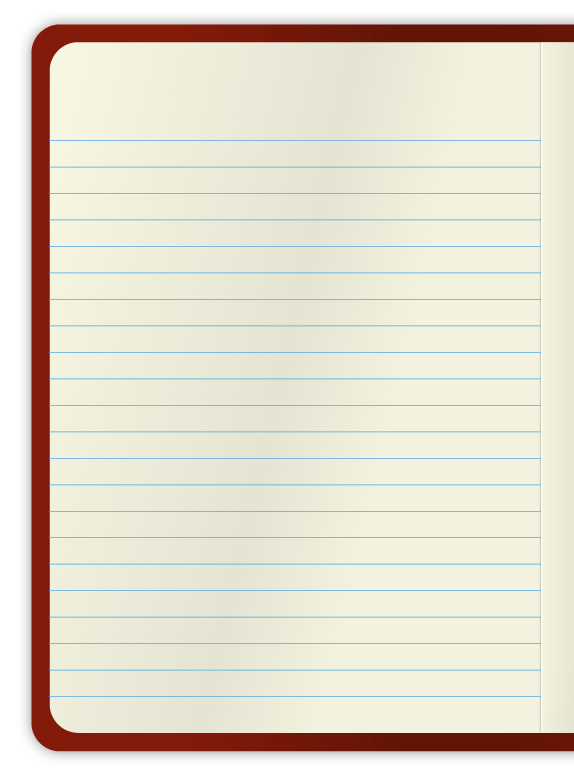

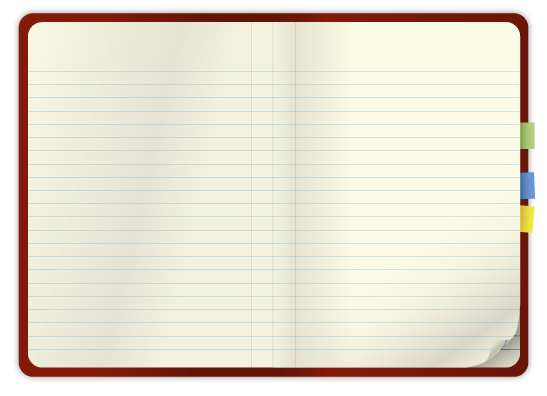
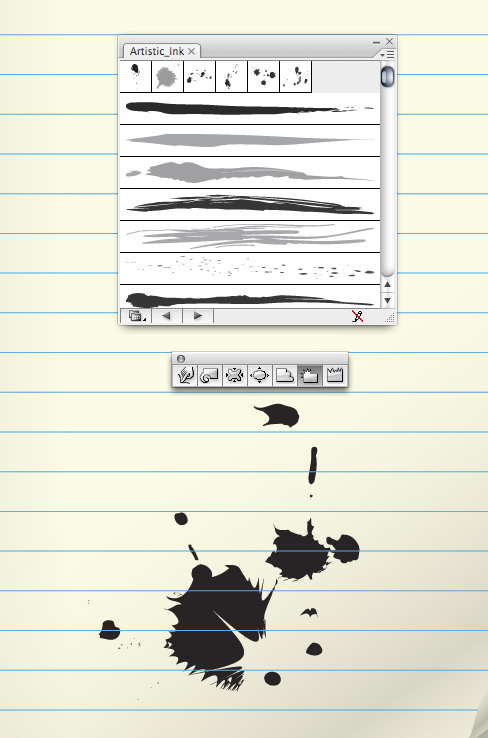
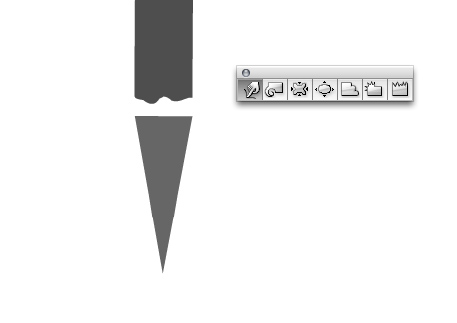
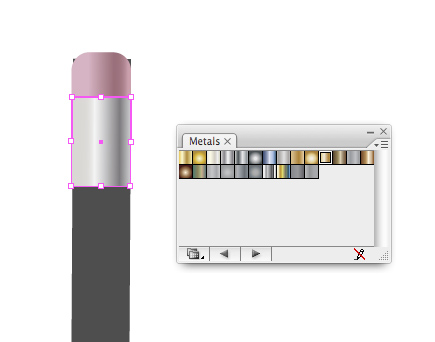

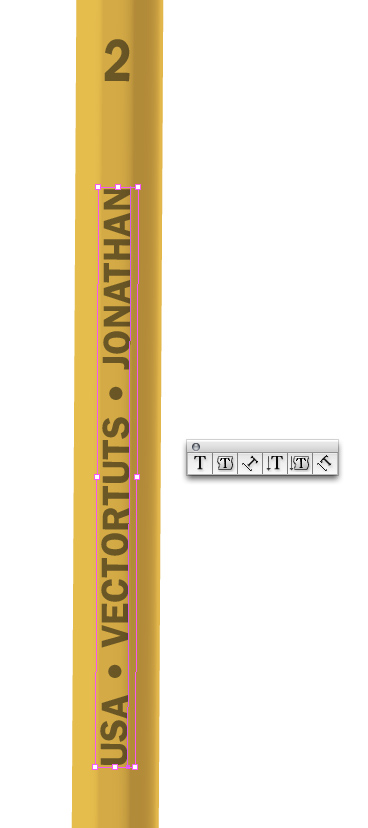
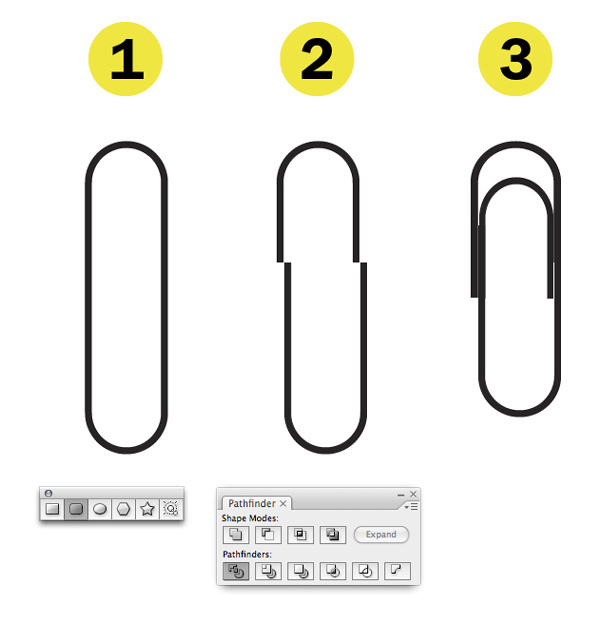
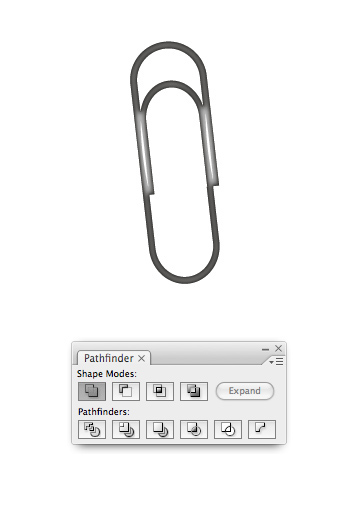
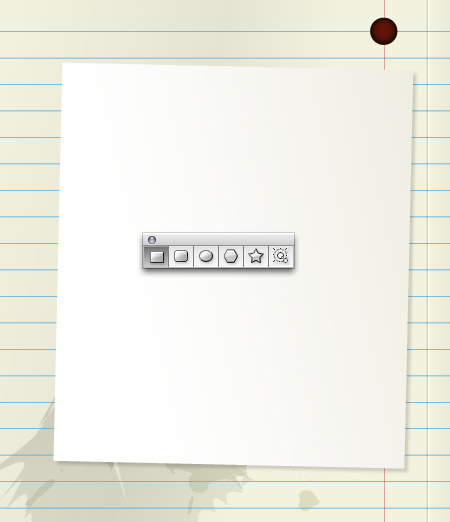
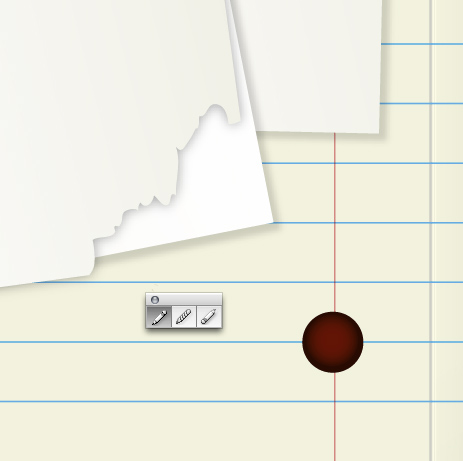
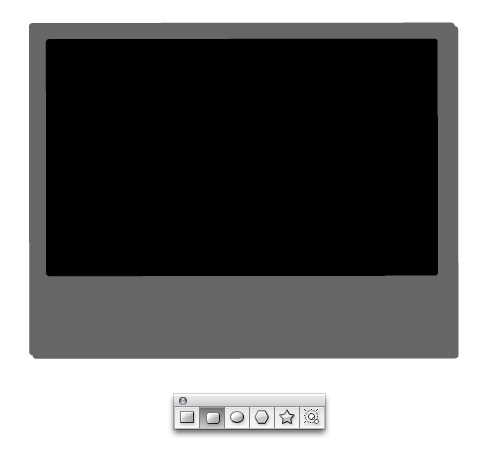
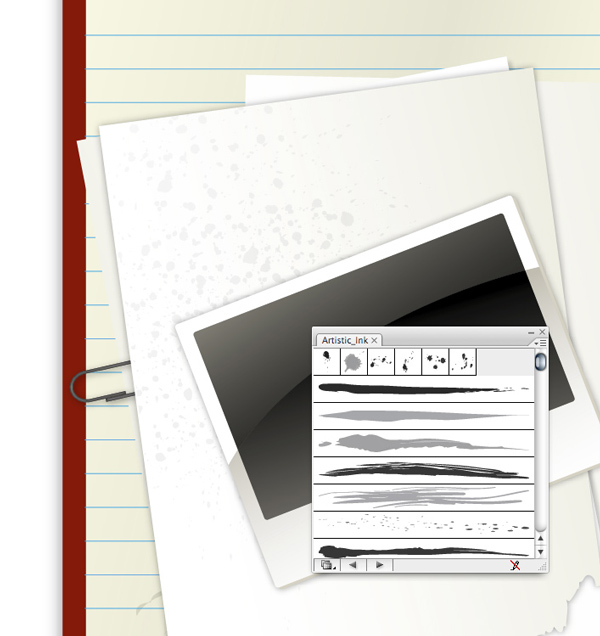
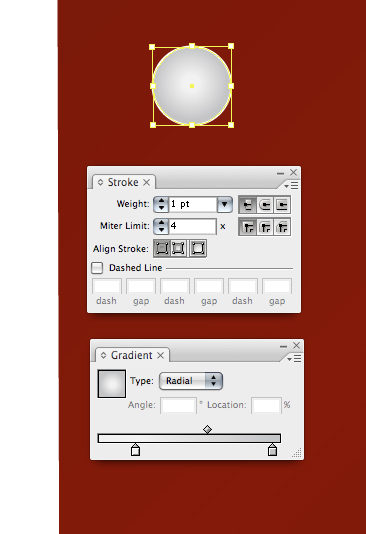
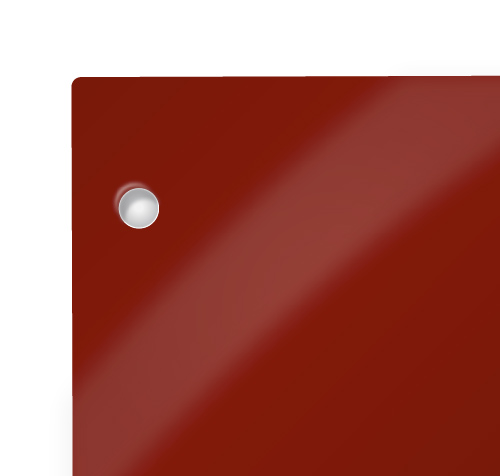
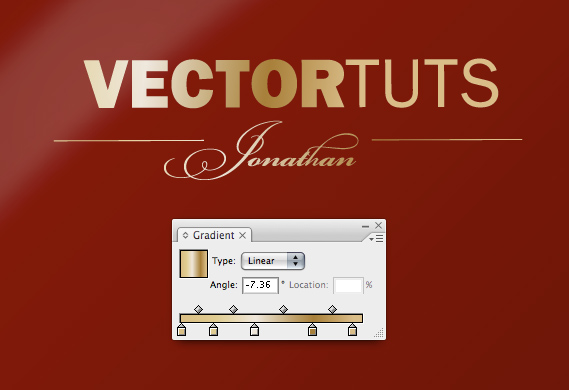
 Posted in
Posted in


0 comments:
Post a Comment