Step 1
“Text”.Step 2
Step 3
Step 4
Step 5
Step 6
Step 7
Step 8
Step 9
Step 10
Step 11
Step 12
Step 13
Step 14
Step 15
Step 16
Step 17
Step 18
Step 19
Step 20
Step 21
Step 22
Step 23
Step 24
Step 25
Step 26
Step 27
Step 28
Step 29
Step 30
Step 31
Step 32
Step 33
Step 34
Step 35
Step 36
24.9.10
Animate a Logo Forming from Particles in Maya
 8:17:00 PM
8:17:00 PM
 tutorial_mania
tutorial_mania
Open new scene, go to “Create” and open the option box for
Adjust the following options then press “create”.
Hide the text curves in the “Outliner” by pressing (Ctrl + h).
Select all the letters, then go to “Mesh > Combine”.
Delete the history for the shape, then go to “Modify > Make Live”.
Switch to “Dynamics Menu” by pressing “F5”, then go to “Particles > Particle Tool (option box)”.
Press on “Reset Tool”, then adjust the settings as shown.
Hide your grid, switch to the front view, and start to draw on the letters. Make sure to fill from the inside and on the edges as shown.
Press “Enter” then, in the “Attributes Editor” for the particle shape, go to “Render Attributes > Particle Render Type > Cloud (s/w)”. Note: When you press “Enter” you have to wait for the program to calculate the particles.
Press on “Current Render Type”, and set the radius to “0.025”.
Hide the original text surface in the outliner, then open “Hypershade” and select the Volumetric Node “particlecloud1”.
Modify the following attributes for the particle cloud:
Extend the playback range time to “200 frames”, then select the particles, and go to “Fields > Volume Axis”.
Modify the following attributes for the volume axis field:
Modify the “Transform Attributes” for the volume field as shown:
On frame “1″, set a key for the volume axis field at “Translate X” with a value of ’20′.
Go to frame “100″ then set another key for volume axis field “Translate X” with a value of “-3.000″.
Go to “Window > Settings/Preferences > Preferences”.
Select the “particlecloud1” material, set its transparency to “0”, then set a key on the current frame (200).
Go to “Window > Settings/Preferences > Preferences”.
Go to “Solvers > “Create Particle Disk Cache (option box)”.
Make sure that the options look like following image (except for the scene directory), then press create.Note: Wait for the particles cache to be generated, and until it stops at frame 200.
Select the “particlecloud1” material, set its transparency to “0” or a “White” color, and then set a key on the current frame (200).
Set the current time in the time slider to “160”, change the transparency to “1” or a “Black” color, and then set another key.
Repeat the last 2 steps. Set a key for “Transparency” on frame “20” with a “white” color or a value of “0″, then set a key with a value of “1” or “black” on frame “1”. Now show the original hidden text shape in the “Outliner”. Go to “Display > Show > Show Selection”, or press “Shift + h”.
Switch to Edge Mode by pressing “Ctrl + F10”, then press delete.
Extrude the text shape to about “0.250” on the “Z axis”.
Center the text shape to the particles.
Select the text, then separate the letters by going to “Mesh > Separate”.
Create 6 new “Blinn” materials with the following settings:
Name the 6 Blinn materials as the text letters (Blinn1 = M, Blinn2 = A etc..), and then assign the first one to the letter “M”.
Go to frame “66″ and set a key for the “M” material “Transparency” with the color set to “White” or “0″, then go to frame “64″ and set another key whith the color set to “Black” or “1″.
Assign the “A” material for the second letter, then go to frame “54″ and set a key for the “Transparency” with the color set to “White” or “0″, then go to frame “52″ and set another key with the color set to “Black” or “1″.
Repeat these steps for the rest of the letters simply by using the following chart:
Make sure that the default light is turned on from the “Render Settings” and no other light source exists in your scene.
You can now render the scene to video (AVI) or sequenced images (TIFF) from any camera view, and then reverse your animation in any video editing software (Adobe Premiere, After Effects, Sony Vegas, etc).
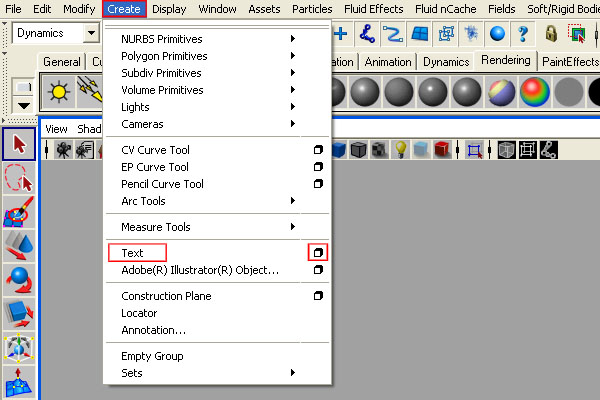
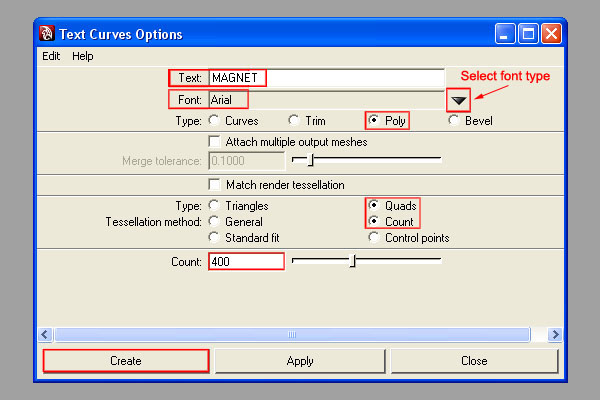
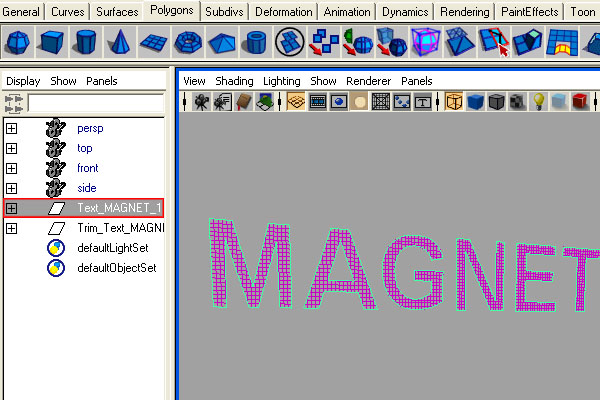
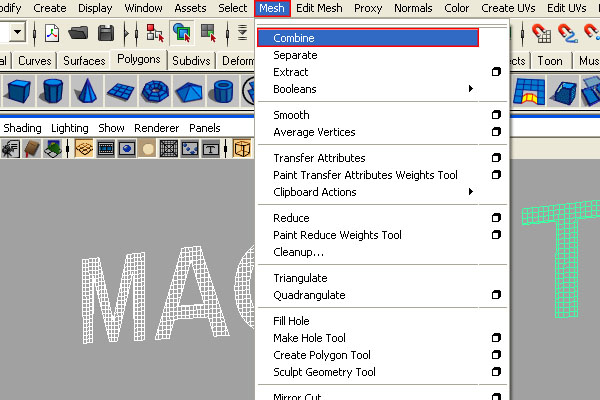
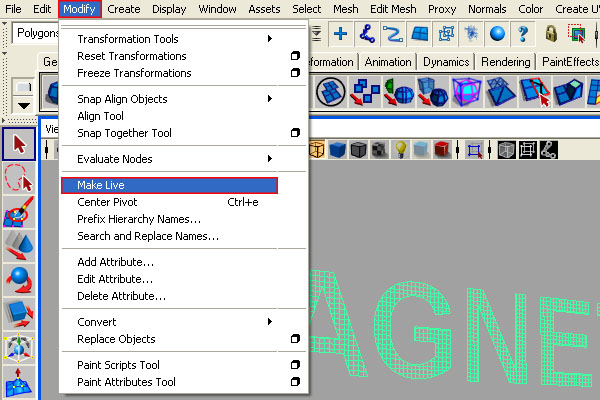
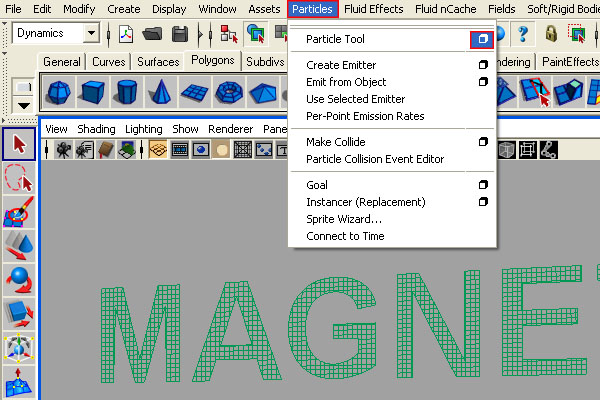
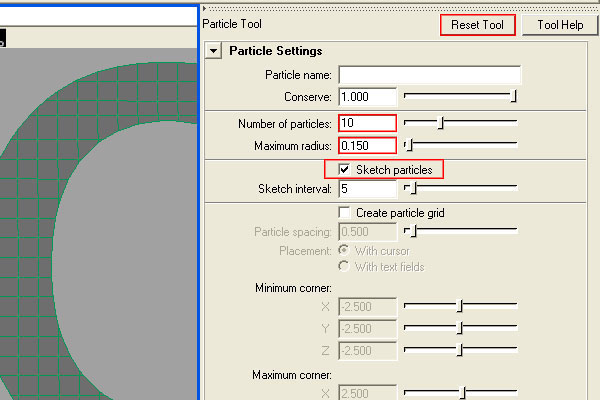
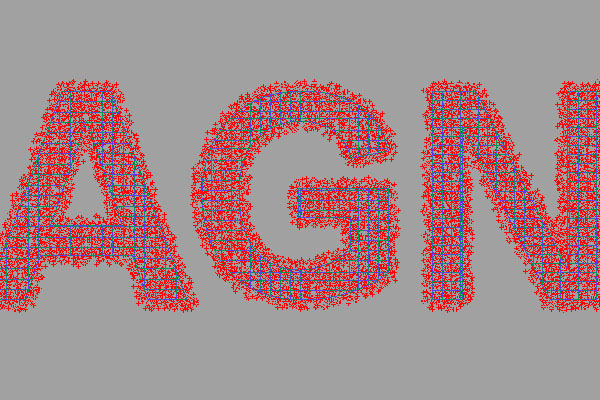
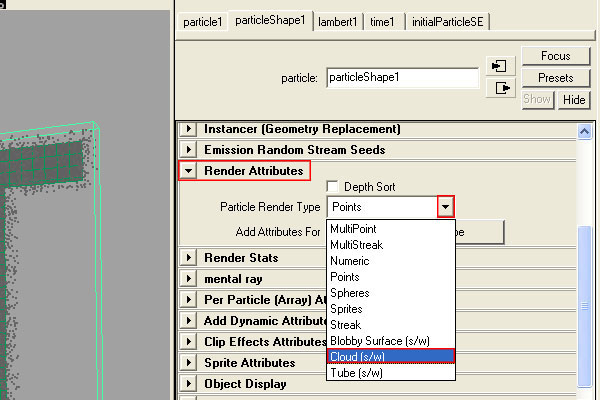
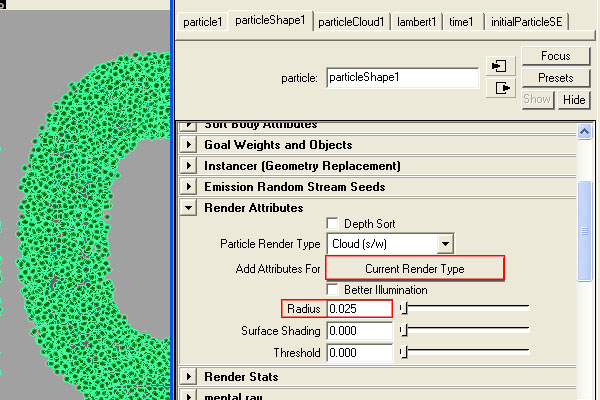
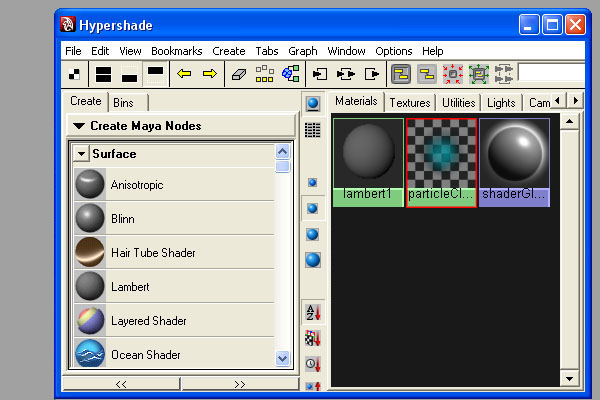
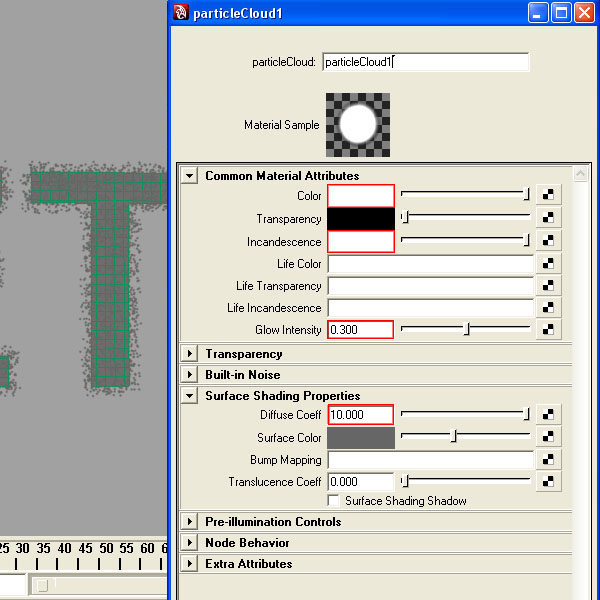
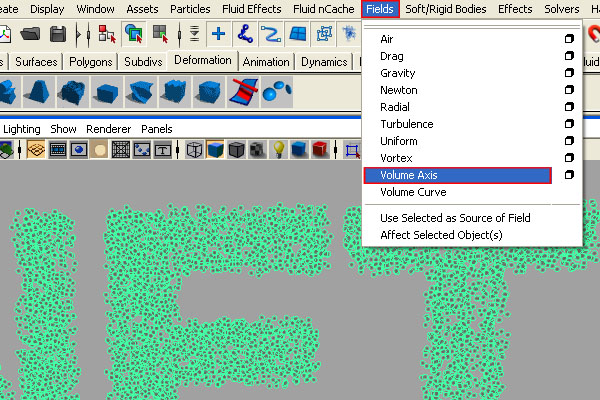
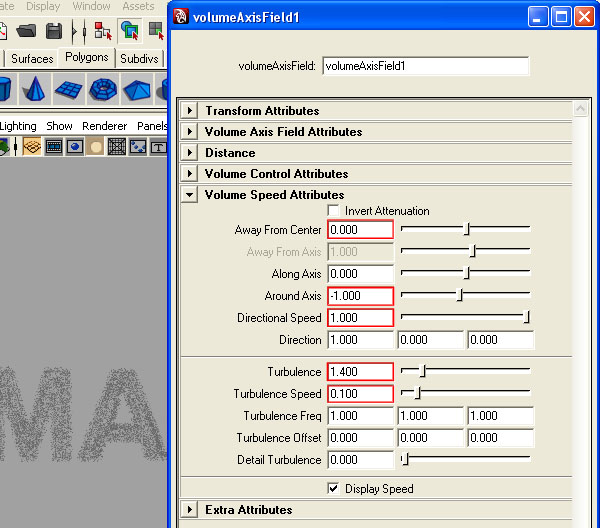
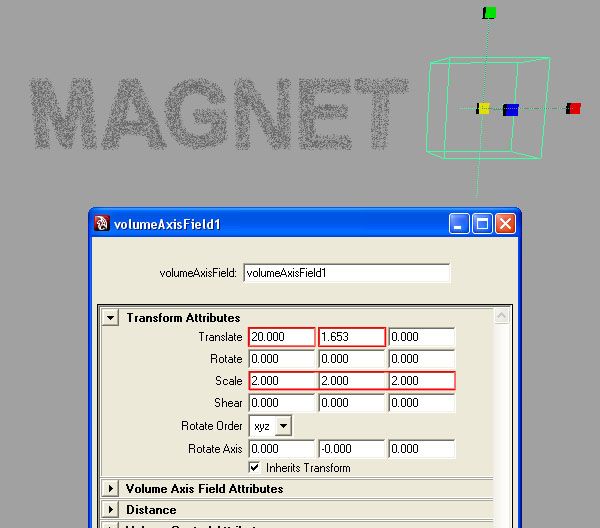
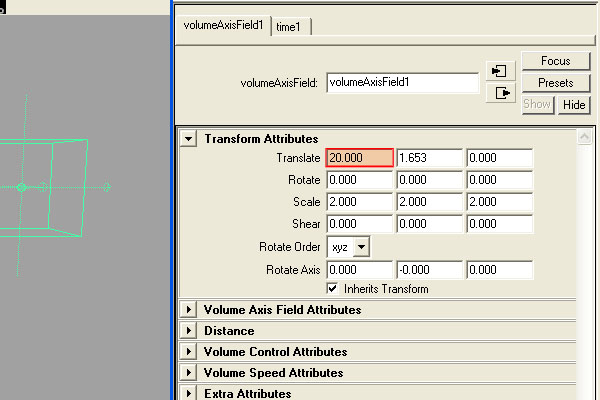
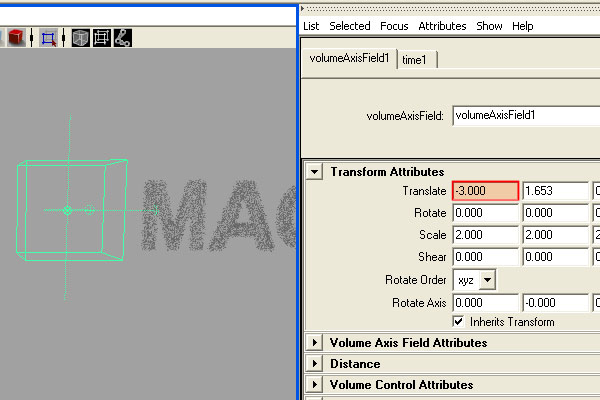
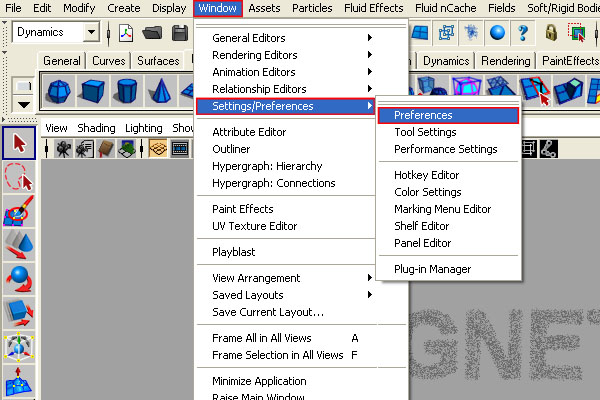
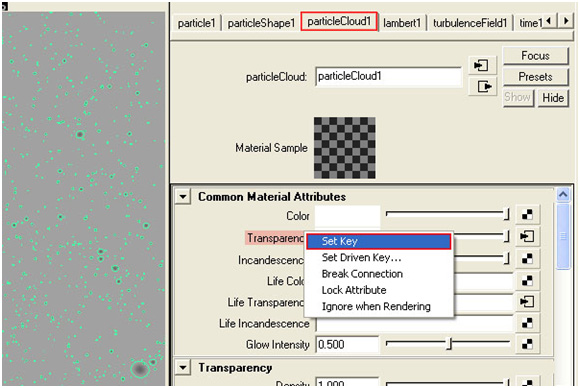
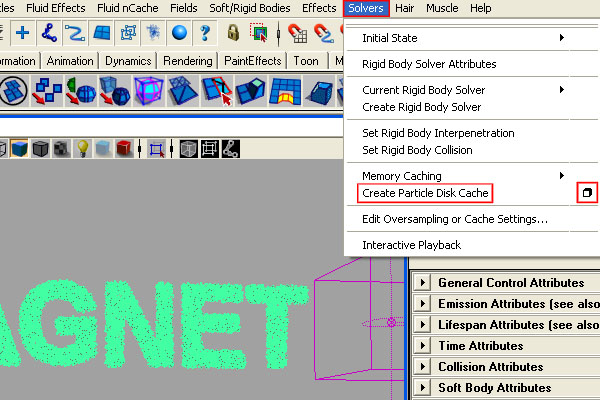
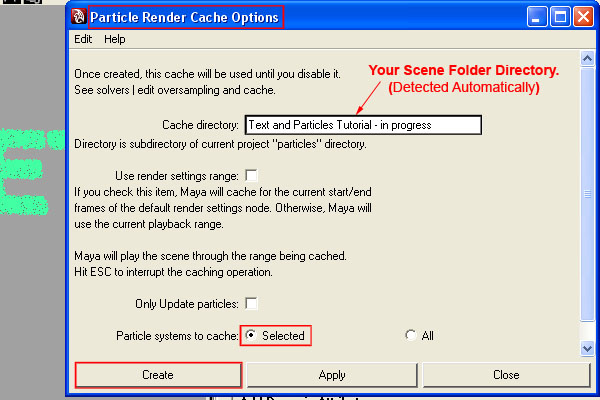
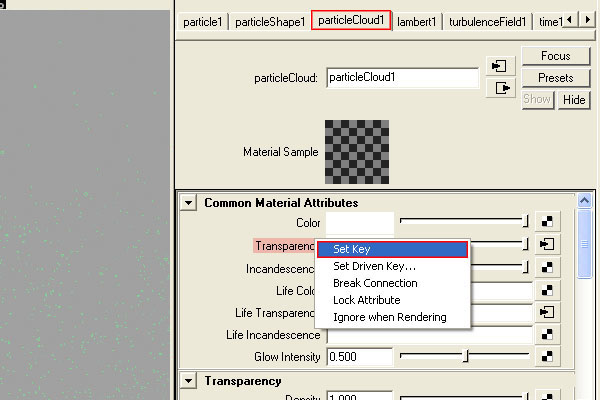
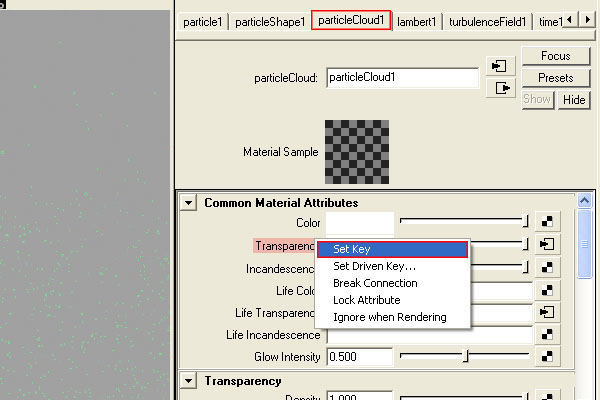
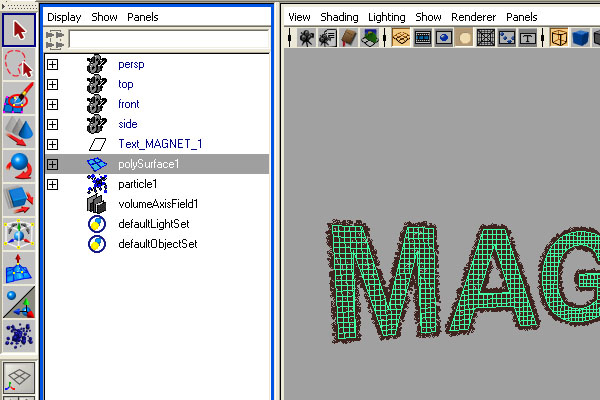
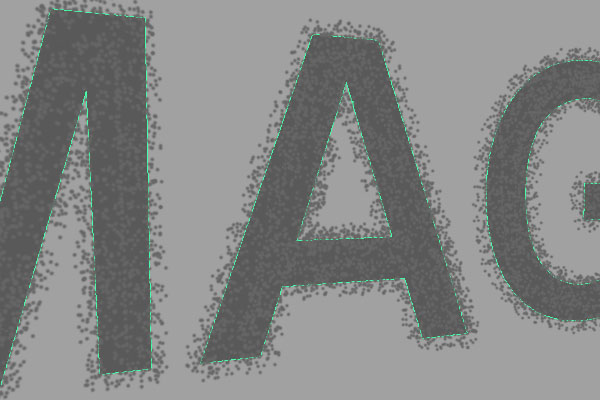
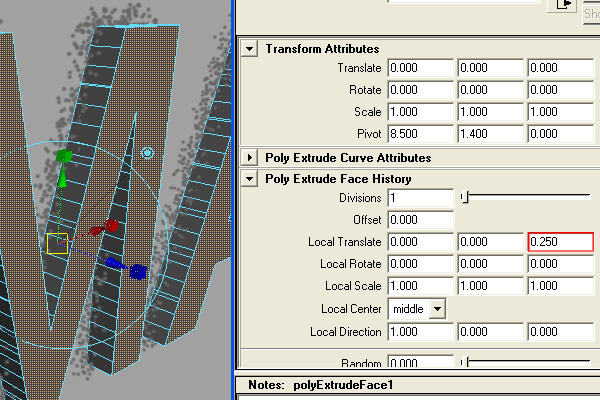
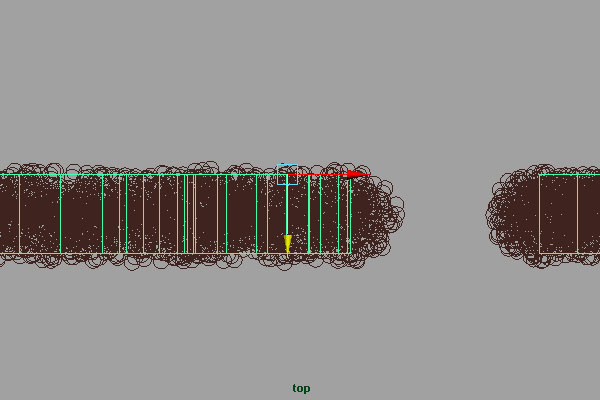
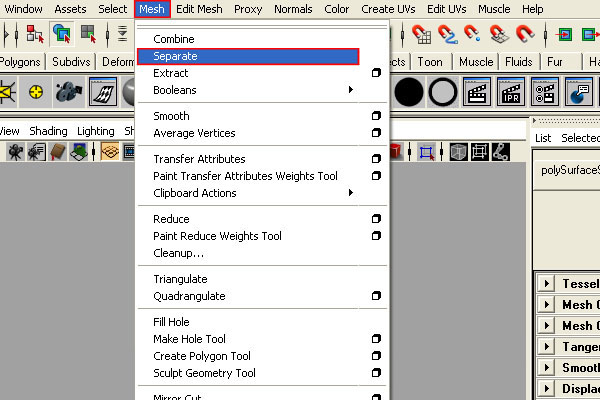
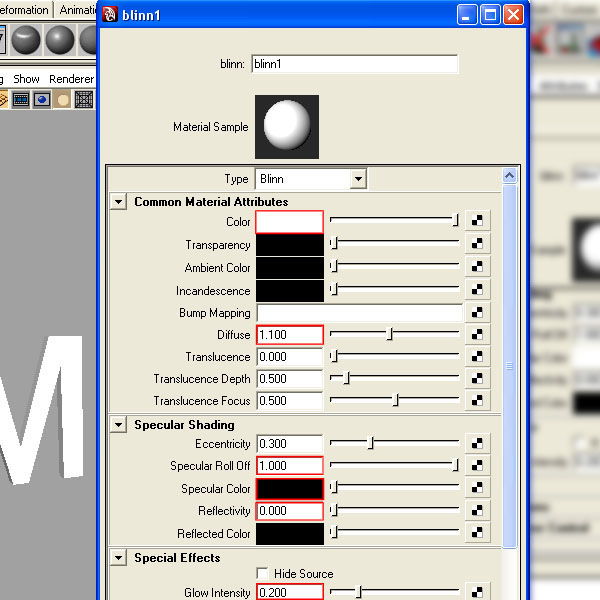
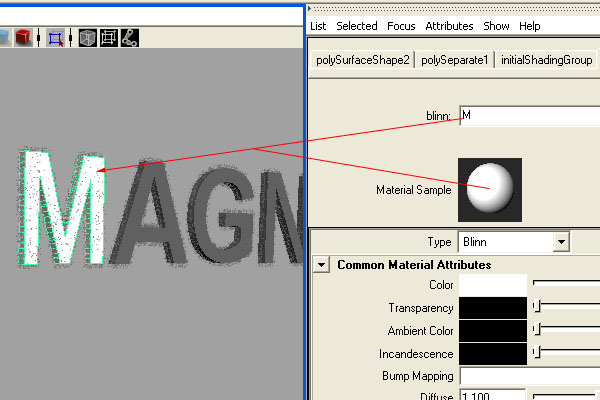
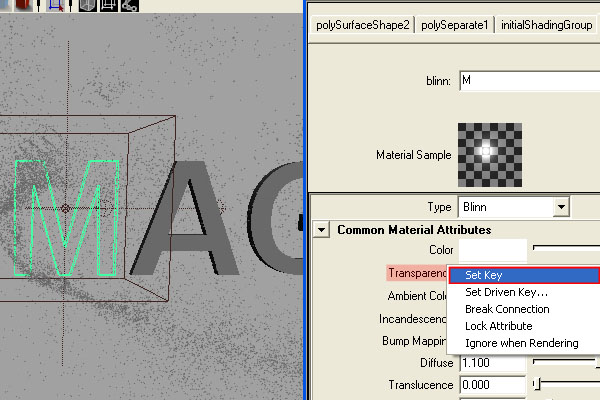
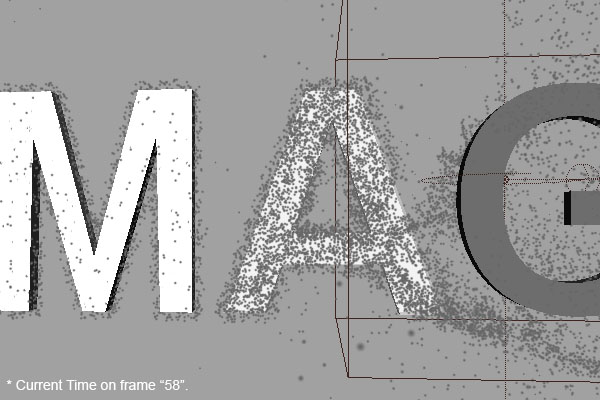
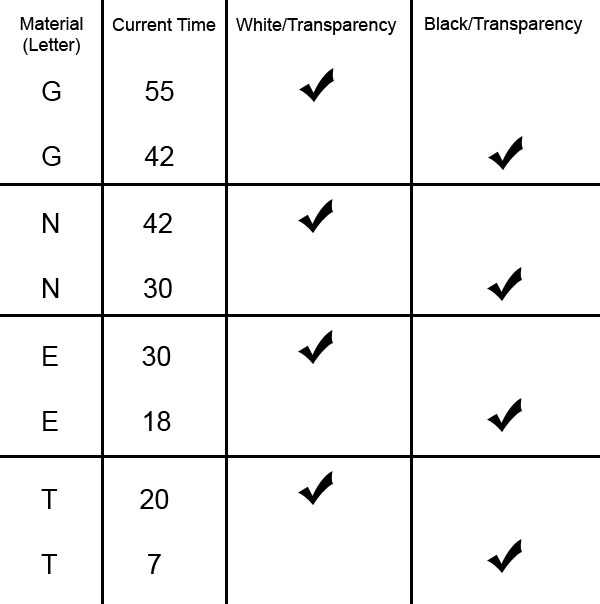
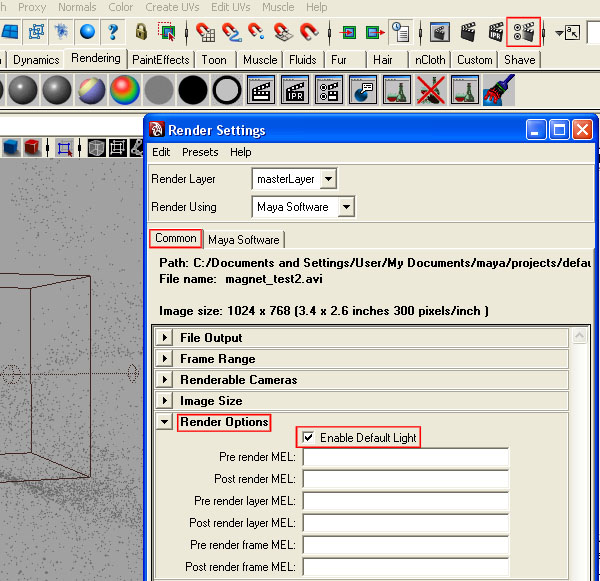
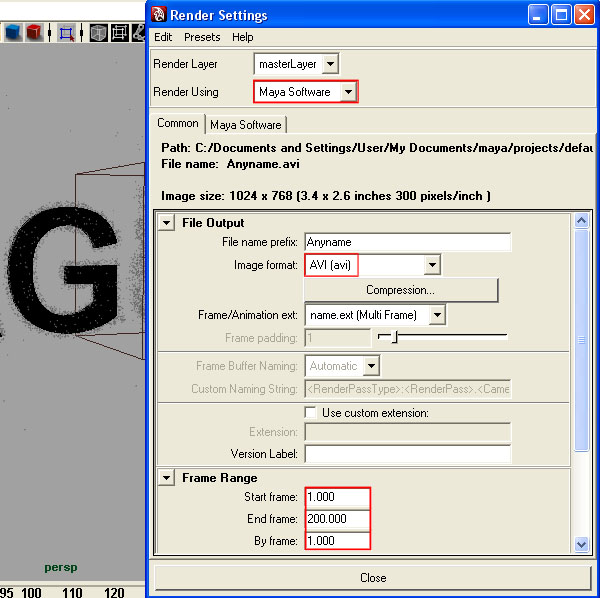
 Posted in
Posted in


0 comments:
Post a Comment