
Step 1: Selecting The Victorian Man

Step 2

Step 3: Removing Face

Step 4: Fixing Floating Hat

Step 5

Step 6

Step 7

Step 8: Fixing Collar

Step 9

Step 10: Import Man Without Face To New Background.

Step 11: Dodge and Burn

Step 12


Step 13: Add Shadow

Step 14

Step 15

Step 16

Step 17

Step 18

Step 19: Add Water Tower

Step 20


Step 21

Step 22

Step 23

Step 24
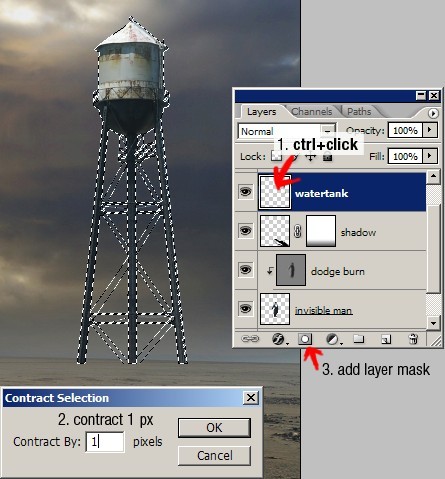

Step 25

Step 26: Adding Depth of Field

Step 27

Step 28

Step 29: Add shadow

Step 30

Step 31: Final Adjustment




Step 32

Step 33

Step 34

Step 35

Conclusions

9.9.10
Create Surreal Photo Manipulation with A Man Without Face
 9:24:00 PM
9:24:00 PM
 tutorial_mania
tutorial_mania
We’ll start by cutting this man from his background. For this type of selection, I prefer to use the manual way, path. From paths panel create new path then using pen tool draw path around the man. As you can see i don’t care much about his face because we will remove it later.
Once we’re done creating path, hit ctrl+Enter to change it to a selection. Press ctrl+Jto duplicate the selection to a new layer. You can also do this by selecting menu Layer > New > Layer via Copy. To help focus on the man, hide Background by clicking its eye icon.
To remove his face we can just use an eraser.
Now, we need to create his bottom hat. To do this we must draw manually using clone tool. Activate clone tool and check Sample All Layers. This option allow us to clone on a separate layer and keep the original picture safe. Then create a new layer. With clone tool sample a similar color from his hat by alt+click it.
With clone tool, draw his bottom hat. This might take a while, I spend 10-15 minutes for this. To keep it natural I suggest you to use different clone source every time you click.
Using lasso tool, create ellipse selection underneath his hat and fill it with black.
Add Gaussian Blur (Filter > Blur > Gaussian Blur) to give it a soft realistic shadow.
We need to manually draw his back collar. The step is a bit similar to what we do when creating bottom part of his hat. Create a selection in collar shape, sample color from his front collar, then draw it directly with brush tool. To avoid flat color we must use many color source from his front collar.
Draw shadow inside his collar and add another Gaussian Blur.
Now we’re done with this man. Select all (ctrl+A), click Edit > Copy Merged (ctrl+shift+C). In our new background paste the man (ctrl+V) and resize it (ctrl+T). See image below for reference.
We still need to fix lighting on the man. To do this, we will use non-destructive burning and dodging. First, alt+click New Layer icon. In the dialog box select Use Previous, Mode: Overlay, and Fill with Overlay.
See picture below! The light source is behind the man so his back must be lighter than his front. To fix this, paint with burn tool to make it darker and dodge tool to make it lighter.
Here’s what we see if the layer is in Normal blend mode.
Off course this man must have shadow. We know that the light source is behind him, so the shadow must be in front of him. Duplicate the man layer and hit ctrl+T. Hold ctrl and move its corner until it lies on the ground.
We don’t want to see his twin lying on the ground right? We want his shadow.
So, here’s the trick. Hit D, this will change foreground color to black. Then hitshift+alt+delete, this will fill layer with foreground color (in our case, black).
We still need to focus on the detail. As you can see below, cane’s shadow moves a little and there’s a hole between his feet. I fix this by doing minor transformation and painting with black.
Add Gaussian blur to create a soft realistic shadow.
Farthest shadow need to be more blurry. So, select those part, soften the selection with Feather (Select > Modify > Feather), and another Gaussian Blur. Here’s a tip: because we’ve just perform a Gaussian Blur we can just hit ctrl+F to repeat it again. If you want to use different radius use ctrl+alt+F.
Add layer mask and add black to white linear gradient to make the shadow fades away.
Selecting the water tower with path is not a good idea. You’ll get frustrated doing it. The easiest and smartest way is using color information in channel. Our image is in RGB, that’s Red, Green, and Blue. The water tower stands in front of a clear blue sky. So, the sky will be very visible in Blue channel. Now, I want you to duplicate Blue Channel by dragging it to the new channel icon.
Add Levels (ctrl+L) with this setting.
You can see that the sky has magically disappear. Try that with pen tool!
Some part of the water tower is turning white. We can fix it easily by painting it with black.
Here’s the basic principle of masking: “White reveals, Black conceals.” We want to select the water tower, not the sky. So, the sky has to be black and the water tower has to be white. Wait! Our image is completely wrong. That’s easy, just hit ctrl+I to invert it.
Ctrl+click blue copy channel to convert it to a selection. Copy the image and paste it behind our faceless man.
You might notice that the there’s a small part of the sky in the water tower. Here’s one easy way to fix it. Ctrl+click water tank layer. Contract selection by 1 px (Select > Modify > Contract). Click add layer mask icon.
Here’s the result.
Fix the lighting with non-destructive dodging and burning. We have done this in step 11.
It’s time add depth to this image. Cut one of the hat collection from old top hat set. Paste it and place it near the edge of the canvas. Hit ctrl+T and rotate it to give a more dynamic movement.
Give it a Gaussian Blur. Because this hat is near us, we’ll give it a big radius.
Add another hat and give each different radius depends on its position.
Dont forget to give shadow to the water tower. The step here is similar to what we did when creating the man’s shadow. Duplicate water tower layer, fill it with black, transformation, add Gaussian blur, and fading it with gradient mask layer.
Again, don’t forget to add shadow for those hats.
I want to add more blue to the sky. For this, I add adjustment layer Channel Mixer on top of all layers with these settings.
Paint everything with black except the bright sky in top right. Now, only that part is affected by the Channel Mixer.
To add more contrast add adjustment layer Levels with this setting.
Paint everything with black except the faceless man.
Finally, I want to make this picture warmer. Add an adjustment Layer Photo Filter with Warming Filter (85), Density 25%.
And here’s what we have now. I hope you like the final effect. If you have better tips about the technique used here I’d love to hear it.
 Posted in
Posted in


0 comments:
Post a Comment